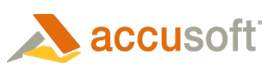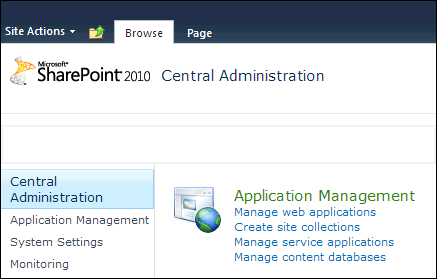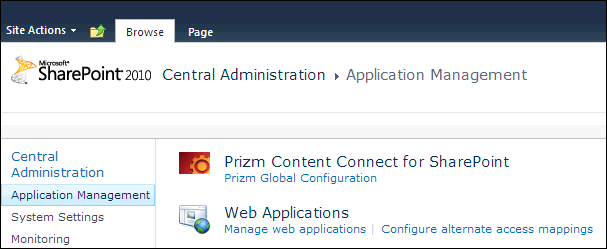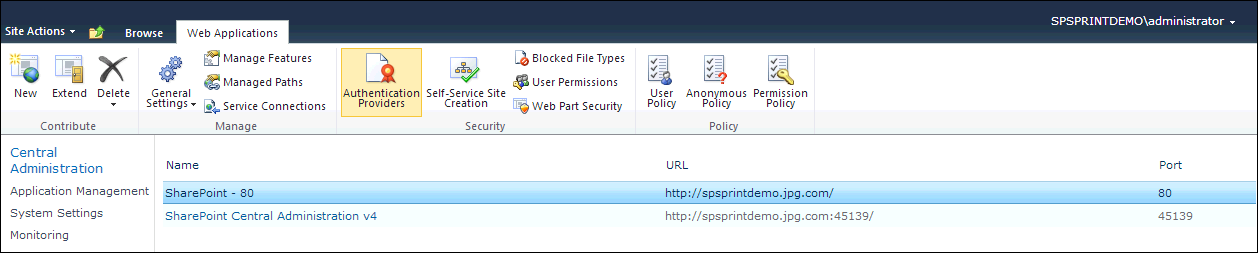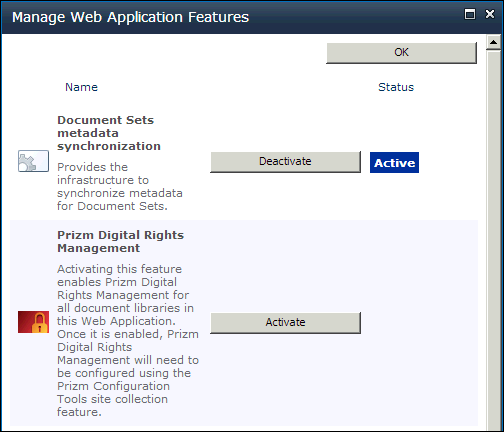Enabling the Prizm Digital Rights Management (DRM) feature for the web application will activate components that enforce DRM on document libraries in the web application.
To enable the DRM Redirector for a Web Application, follow these steps:
- In SharePoint Central Administration, click on Application Management:
- Under Web Applications, click on Manage web applications:
- Click on the Web Application you want to enable the DRM Redirector, then click Manage Features. The Manage Web Application Features window displays:
- Under the Prizm Digital Rights Management feature, click Activate and then click OK:
- You have successfully enabled the DRM Redirector for your selected Web Application.
 |
The Prizm Digital Rights Management feature may already have been activated during the installation process. If it is already active, click OK to exit this window. |
 |
If you want to enable the DRM Redirector for other Web Applications, repeat these steps. |